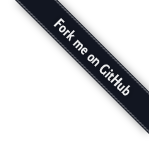jQuery Smart Cart is a interactive and user friendly jQuery Shopping Cart plugin with PayPal payment support. Has built-in support for form submit, Ajax submit and PayPal submit of the cart items. Features include Bootstrap support, theme support, customizable toolbars, customization options, public methods, event support.
Demo
Installation
NPM
npm install jquery-smartcart
Yarn
yarn add jquery-smartcart
Bower
bower install jquery-smartcart
Composer
composer require techlab/jquery-smartcart
Downloads
Features
- In-built PayPal, Ajax and form submit methods
- Bootstrap support
- Customizable toolbar and option to add extra buttons
- Theme support
- Customizable css styles
- Public methods for external function call
- Enhanced event support
- Latest jQuery version support (jQuery 1.9+, jQuery 2+, jQuery 3+)
- Clean and compact design
- Automatically calculates subtotal
- Quantity is editable from the cart list
- Product Image display
- Customizable cart templates
- Customizable currency formatting
- Pre-populate products on cart on load
Documentation
Requirements
- Bootstrap 3+
- jQuery (supports jQuery 1.9+, jQuery 2+, jQuery 3+)
Include jQuery SmartCart CSS
<link href="../dist/css/smart_cart.min.css" rel="stylesheet" type="text/css">
Include jQuery (ignore this if you have already included on the page)
<script type="text/javascript" src="https://code.jquery.com/jquery-3.3.1.min.js"></script>
Include jQuery SmartCart JavaScript
<script type="text/javascript" src="../dist/js/jquery.smartCart.min.js"></script>
Initialize the jQuery SmartCart
$(document).ready(function() {
$('#smartcart').smartCart();
});
The HTML Markup
The HTML has two parts, product list and cart list. The product list can be any design you prefer, Smart Cart will not managed it, but there is some setting need to do so that Smart Cart can identify the "Add To Cart" buttons and the values of the product. While the cart list is fully managed by Smart Cart ofcourse it is customizable too.
First we can look at the basic of the product list
Things to note:
- Add to cart button is identified by searching for the elments with class name "sc-add-to-cart", and a click event is attached with it.
- Then the product container of a product is identified by the class name "sc-product-item"
- The product container must have the basic values for the product like
product_name,product_priceetc - The product values like
product_priceis identified by searching for an element with attributenameordata-name - All the element values with attribute
nameordata-namewill be added to product object
<div class="row">
<!-- BEGIN PRODUCTS --> <div class="col-md-4 col-sm-6">
<!-- PRODUCT CONTAINER 1, identified by the class "sc-product-item" --> <div class="sc-product-item">
<!-- PRODUCT IMAGE, identified by data-name="product_image" --> <img data-name="product_image" src="http://placehold.it/250x150/2aabd2/ffffff?text=Product+1" alt="...">
<!-- PRODUCT NAME, identified by data-name="product_name" or can be an element with name="product_name"--> <h4 data-name="product_name">Product 1</h4>
<!-- PRODUCT DESCRIPTION, identified by data-name="product_desc" or can be an element with name="product_desc"--> <p data-name="product_desc">Product details</p>
<!-- PRODUCT PRICE, identified by name="product_price" or can be an element with data-name="product_price"--> <input name="product_price" value="2990.50" type="hidden" />
<!-- PRODUCT ID, identified by name="product_id" or can be an element with data-name="product_id"--> <input name="product_id" value="12" type="hidden" />
<!-- ADD TO CART BUTTON, identified by class="sc-add-to-cart" --> <button class="sc-add-to-cart btn btn-success">Add to cart</button>
</div> <!-- END PRODUCT CONTAINER 1 --> </div>
<div class="col-md-4 col-sm-6">
<!-- PRODUCT CONTAINER 2 --> <div class="sc-product-item"> <img data-name="product_image" src="http://placehold.it/250x150/2aabd2/ffffff?text=Product+2" alt="..."> <h4 data-name="product_name">Product 2</h4> <p data-name="product_desc">Product details</p> <input name="product_price" value="320.75" type="hidden" /> <input name="product_id" value="14" type="hidden" /> <button class="sc-add-to-cart btn btn-success">Add to cart</button> </div> </div> <!-- END PRODUCTS --> </div>
And the second part is the cart HTML which is simple.
A div element wrapped with a form element which we can used to submit the cart values
<form action="results.php" method="POST">
<!-- SmartCart element --> <div id="smartcart"></div>
</form>
Paypal Implementation
Please see the above implementaion and here specifying only the part that need change, the cart html section and the cart invoke section.
HTML for the cart
<!-- Paypal Submit URL : https://www.paypal.com/cgi-bin/webscr --> <!-- Paypal Sandbox Submit URL: https://www.sandbox.paypal.com/cgi-bin/webscr --> <!-- Paypal Cart submit form -->
<form action="https://www.paypal.com/cgi-bin/webscr" method="POST"> <!-- SmartCart element --> <div id="smartcart"></div>
<!-- Paypal required info, Please update based on your details --> <input name="business" value="YOUR-PAYPAL-EMAIL-HERE" type="hidden"> <input name="currency_code" value="USD" type="hidden"> <input name="return" value="http://www.yourdomain.com/yoursuccessurl" type="hidden"> <input name="cancel_return" value="http://www.yourdomain.com/yourcancelurl" type="hidden"> <input name="cmd" value="_cart" type="hidden"> <input name="upload" value="1" type="hidden"> </form>
Invoke the SmartCart with Paypal option
$('#smartcart').smartCart({
submitSettings: {
submitType: 'paypal' // form, paypal, ajax
},
toolbarSettings: {
checkoutButtonStyle: 'paypal' // default, paypal, image
}
});
});
Parameters
| Parameter | Description | Values | Default |
|---|---|---|---|
| cart | initial products on cart | Object Array | [] |
| resultName | Submit name of the cart parameter | String | cart_list |
| theme | theme for the cart, related css need to include for other than default theme | String | default |
| combineProducts | Combine similar products on cart | true/false | true |
| highlightEffect | Highlight effect on adding/updating product in cart | true/false | true |
| cartItemTemplate | Template to show items in the cart | String | <img class="img-responsive pull-left" src="{product_image}" /><h4 class="list-group-item-heading">{product_name}</h4><p class="list-group-item-text">{product_desc}</p> |
| cartItemQtyTemplate | Template to show item quantity in the cart | String | {display_price} × {display_quantity} = {display_amount} |
| productContainerSelector | Selector used to identify the product container in the product list. | String | .sc-product-item |
| productElementSelector | Selector used to identify the elements whoes values to be included with the cart object | String | * |
| addCartSelector | Selector used to identify the "Add To Cart" Button | String | .sc-add-to-cart |
| debug | Enable/Disable debug mode | Boolean | false |
| paramSettings |
Map the paramters in the product list with the cart object
{
productPrice: 'product_price',
productQuantity: 'product_quantity',
productName: 'product_name',
productId: 'product_id',
}
|
||
| lang |
An object with language variables
{
cartTitle: "Shopping Cart",
checkout: 'Checkout',
clear: 'Clear',
subtotal: 'Subtotal:',
cartRemove:'×',
cartEmpty: 'Cart is Empty!<br />Choose your products'
}
|
||
| submitSettings |
An object with submit setting
{
submitType: 'form', // form, paypal, ajax
ajaxURL: '', // Ajax submit URL
ajaxSettings: {} // Ajax extra settings for submit call
}
|
||
| currencySettings |
An object with currency setting
{
locales: 'en-US', // A string with a BCP 47 language tag, or an array of such strings
currencyOptions: {
style: 'currency',
currency: 'USD',
currencyDisplay: 'symbol'
} // extra settings for the currency formatter. Refer: https://developer.mozilla.org/en/docs/Web/JavaScript/Reference/Global_Objects/Number/toLocaleString
}
|
||
| toolbarSettings |
An object with toolbar setting
{
showToolbar: true,
showCheckoutButton: true,
showClearButton: true,
showCartSummary:true,
checkoutButtonStyle: 'default', // default, paypal, image
checkoutButtonImage: '', // image for the checkout button
toolbarExtraButtons: [] // Extra buttons to show on toolbar, array of jQuery input/buttons elements
}
|
||
Events
| Event Name | Description | Parameters |
|---|---|---|
| itemAdded | Triggers when an item is added on the cart | Object: object of the product. |
| itemUpdated | Triggers when an item is updated on the cart | Object: object of the product. |
| itemRemoved | Triggers when an item is removed from the cart | Object: object of the product. |
| cartCleared | Triggers when the cart is cleared | |
| quantityUpdated | Triggers when an item quantity is updated on the cart | Object: object of the product. Integer: new quantity value. |
| cartEmpty | Triggers when the cart is empty | |
| cartSubmitted | Triggers when the cart is submitte | Object: object array of full cart. |
Example: Event Initialize
// Initialize the leaveStep event
$("#smartcart").on("cartEmpty", function(e) {
alert("Cart is empty");
});
// Initialize Smart Cart
$('#smartcart').smartCart();
License
Released under the terms of the MIT License (more). You are free to use on both personal and commercial environment as long as the copyright header is left intact.
Help us improve
jQuery Smart Cart is a free and open-source project, and we are trying hard to improve the project as per the feedback from you. Please help us finding bugs or issues on this project, or give us an idea for a feature. Also, you are most welcome to improve the code, please create a pull-request on the project repository on GitHub.
Archive
Please see the older versions archive of this plugin.
jQuery Smart Cart v2Dipu Raj
Full-stack developer in JavaScript, PHP and C# with added interest in Angular, React, jQuery and Bootstrap. Believes the code should be as beautiful as the design.