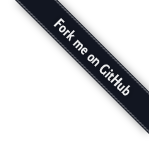jQuery Smart Wizard is an accessible step wizard plugin for jQuery. Provides a neat and stylish interface for your forms, checkout screen, registration steps, etc. Easy implementation, Bootstrap compatiblity, customizable toolbars, themes, events and Ajax support are few of the features.
Demo
Live Example
Step 1 Content
Lorem Ipsum is simply dummy text of the printing and typesetting industry. Lorem Ipsum has been the industry's standard dummy text ever since the 1500s, when an unknown printer took a galley of type and scrambled it to make a type specimen book. It has survived not only five centuries, but also the leap into electronic typesetting, remaining essentially unchanged. It was popularised in the 1960s with the release of Letraset sheets containing Lorem Ipsum passages, and more recently with desktop publishing software like Aldus PageMaker including versions of Lorem Ipsum.Step 2 Content
Step 4 Content
Lorem Ipsum is simply dummy text of the printing and typesetting industry. Lorem Ipsum has been the industry's standard dummy text ever since the 1500s, when an unknown printer took a galley of type and scrambled it to make a type specimen book. It has survived not only five centuries, but also the leap into electronic typesetting, remaining essentially unchanged. It was popularised in the 1960s with the release of Letraset sheets containing Lorem Ipsum passages, and more recently with desktop publishing software like Aldus PageMaker including versions of Lorem Ipsum. Lorem Ipsum is simply dummy text of the printing and typesetting industry. Lorem Ipsum has been the industry's standard dummy text ever since the 1500s, when an unknown printer took a galley of type and scrambled it to make a type specimen book. It has survived not only five centuries, but also the leap into electronic typesetting, remaining essentially unchanged. It was popularised in the 1960s with the release of Letraset sheets containing Lorem Ipsum passages, and more recently with desktop publishing software like Aldus PageMaker including versions of Lorem Ipsum.More Examples
- Basic example
- Form Validation Example
- Ajax Content Example
- Multiple Wizard Example
- Bootstrap Modal Example
- Right-to-left Language(RTL) Example
Installation
NPM
npm install smartwizard
Yarn
yarn add smartwizard
CDN - jsDelivr
<!-- CSS --> <link href="https://cdn.jsdelivr.net/npm/smartwizard@6/dist/css/smart_wizard_all.min.css" rel="stylesheet" type="text/css" /> <!-- JavaScript --> <script src="https://cdn.jsdelivr.net/npm/smartwizard@6/dist/js/jquery.smartWizard.min.js" type="text/javascript"></script>
CDN - UNPKG
<!-- CSS --> <link href="https://unpkg.com/smartwizard@6/dist/css/smart_wizard_all.min.css" rel="stylesheet" type="text/css" /> <!-- JavaScript --> <script src="https://unpkg.com/smartwizard@6/dist/js/jquery.smartWizard.min.js" type="text/javascript"></script>
Common JS/Webpack
var $ = require( "jquery" );
require( "smartwizard/dist/css/smart_wizard_all.css");
const smartWizard = require("smartwizard");
$(function() {
$('#smartwizard').smartWizard();
});
ES6/Babel
import $ from "jquery";
import "smartwizard/dist/css/smart_wizard_all.css";
import smartWizard from 'smartwizard';
$(function() {
$('#smartwizard').smartWizard();
});
Note: you may have to install the required dependencies
npm i jquery npm i smartwizard // If you are using Webpack, install npm i webpack webpack-cli style-loader css-loader --save-dev
Downloads
Features
- Easy to implement and minimal HTML required
- Supports all modern browsers
- Responsive CSS design
- Bootstrap compatible
- Cool themes included and can be easly customize
- Easy color cusomization using CSS variables
- Built-in transition animations (none|fade|slideHorizontal|slideVertical|slideSwing|css)
- Transition animations can be added easly by extending
- CSS Animations support for transition animations (supports Animate.css)
- Form validation support
- RTL(Right-to-left language) support
- Accessible controls
- External controls support
- Easy ajax content integration
- Keyboard navigation
- Auto content height adjustment
- Customizable toolbar and option to provide extra HTML
- Buit-in progressbar
- Buit-in loader
- Buit-in events
- UMD (Universal Module Definition) support
- Compatible with all jQuery versions (jQuery 1.11.1+, jQuery 3.6+, and jQuery Slim)
Documentation
Requirements
Include jQuery SmartWizard CSS
<link href="https://cdn.jsdelivr.net/npm/smartwizard@6/dist/css/smart_wizard_all.min.css" rel="stylesheet" type="text/css" />
The HTML Markup
<!-- SmartWizard html -->
<div id="smartwizard">
<ul class="nav">
<li class="nav-item">
<a class="nav-link" href="#step-1">
<div class="num">1</div>
Step Title
</a>
</li>
<li class="nav-item">
<a class="nav-link" href="#step-2">
<span class="num">2</span>
Step Title
</a>
</li>
<li class="nav-item">
<a class="nav-link" href="#step-3">
<span class="num">3</span>
Step Title
</a>
</li>
<li class="nav-item">
<a class="nav-link " href="#step-4">
<span class="num">4</span>
Step Title
</a>
</li>
</ul>
<div class="tab-content">
<div id="step-1" class="tab-pane" role="tabpanel" aria-labelledby="step-1">
Step content
</div>
<div id="step-2" class="tab-pane" role="tabpanel" aria-labelledby="step-2">
Step content
</div>
<div id="step-3" class="tab-pane" role="tabpanel" aria-labelledby="step-3">
Step content
</div>
<div id="step-4" class="tab-pane" role="tabpanel" aria-labelledby="step-4">
Step content
</div>
</div>
<!-- Include optional progressbar HTML -->
<div class="progress">
<div class="progress-bar" role="progressbar" style="width: 0%" aria-valuenow="0" aria-valuemin="0" aria-valuemax="100"></div>
</div>
</div>
Include jQuery (ignore this if you have already included on the page)
<script type="text/javascript" src="https://code.jquery.com/jquery-3.6.0.min.js"></script>
Include jQuery SmartWizard JavaScript
<script src="https://cdn.jsdelivr.net/npm/smartwizard@6/dist/js/jquery.smartWizard.min.js" type="text/javascript"></script>
Initialize the jQuery SmartWizard
$(function() {
// SmartWizard initialize
$('#smartwizard').smartWizard();
});
That is it!
CSS Files Selection
You can see many CSS files at dist/css/ folder and may be confused about which one to use.
The answer is you can use any of them, all the CSS files are standalone.
Only difference in these files is the theme.
The file ../dist/css/smart_wizard_all.css contains all the themes,
while the ../dist/css/smart_wizard.css only contains the default theme.
Also other files are theme-specific file named with the respective theme names, like ../dist/css/smart_wizard_(theme name).css.
All these files have corresponding min files that compressed for size reduction,
those files are recommended unless you don't want to customize the CSS yourself.
Ex. ../dist/css/smart_wizard_all.min.css
Advanced Options
Optional parameters
$('#smartwizard').smartWizard({
selected: 0, // Initial selected step, 0 = first step
theme: 'default', // theme for the wizard, related css need to include for other than default theme
justified: true, // Nav menu justification. true/false
autoAdjustHeight: true, // Automatically adjust content height
backButtonSupport: true, // Enable the back button support
enableUrlHash: true, // Enable selection of the step based on url hash
transition: {
animation: 'none', // Animation effect on navigation, none|fade|slideHorizontal|slideVertical|slideSwing|css(Animation CSS class also need to specify)
speed: '400', // Animation speed. Not used if animation is 'css'
easing: '', // Animation easing. Not supported without a jQuery easing plugin. Not used if animation is 'css'
prefixCss: '', // Only used if animation is 'css'. Animation CSS prefix
fwdShowCss: '', // Only used if animation is 'css'. Step show Animation CSS on forward direction
fwdHideCss: '', // Only used if animation is 'css'. Step hide Animation CSS on forward direction
bckShowCss: '', // Only used if animation is 'css'. Step show Animation CSS on backward direction
bckHideCss: '', // Only used if animation is 'css'. Step hide Animation CSS on backward direction
},
toolbar: {
position: 'bottom', // none|top|bottom|both
showNextButton: true, // show/hide a Next button
showPreviousButton: true, // show/hide a Previous button
extraHtml: '' // Extra html to show on toolbar
},
anchor: {
enableNavigation: true, // Enable/Disable anchor navigation
enableNavigationAlways: false, // Activates all anchors clickable always
enableDoneState: true, // Add done state on visited steps
markPreviousStepsAsDone: true, // When a step selected by url hash, all previous steps are marked done
unDoneOnBackNavigation: false, // While navigate back, done state will be cleared
enableDoneStateNavigation: true // Enable/Disable the done state navigation
},
keyboard: {
keyNavigation: true, // Enable/Disable keyboard navigation(left and right keys are used if enabled)
keyLeft: [37], // Left key code
keyRight: [39] // Right key code
},
lang: { // Language variables for button
next: 'Next',
previous: 'Previous'
},
disabledSteps: [], // Array Steps disabled
errorSteps: [], // Array Steps error
warningSteps: [], // Array Steps warning
hiddenSteps: [], // Hidden steps
getContent: null // Callback function for content loading
});
Ajax content implementation
External ajax based contents are supported using getContent callback function which is called before showing each step.
The getContent callback function will receive 5 parameters which are:
- stepIndex -
(integer)zero based index number of the steps - stepDirection -
(string)step direction (forward/backward) - stepPosition -
(string)step position (first/last/middle) - selStep -
(object)jQuery object of the anchor element to show - callback -
(function)the callback function which accepts HTML content as string
// Function to fetch the ajax content
function provideContent(idx, stepDirection, stepPosition, selStep, callback) {
// You can use stepDirection to get ajax content on the forward movement and stepPosition to identify the step position
if (stepDirection == 'forward' && stepPosition == 'middle') {
let ajaxURL = "YOUR AJAX URL";
// Ajax call to fetch your content
$.ajax({
method : "GET",
url : ajaxURL,
beforeSend: function( xhr ) {
// Show the loader
$('#smartwizard').smartWizard("loader", "show");
}
}).done(function( res ) {
// Build the content HTML
let html = `<div class="card w-100" >
<div class="card-body">
<p class="card-text">${res}</p>
</div>
</div>`;
// Resolve the Promise with the tab content
callback(html);
// Hide the loader
$('#smartwizard').smartWizard("loader", "hide");
}).fail(function(err) {
// Handle ajax error
// Hide the loader
$('#smartwizard').smartWizard("loader", "hide");
});
}
// The callback must called in any case to procced the steps
// The empty callback will not apply any dynamic contents to the steps
callback();
}
// SmartWizard initialize with step content callback
$('#smartwizard').smartWizard({
getContent: provideContent
});
RTL (Right-to-left language) support
jQuery Smart Wizard has built in right-to-left language support. Please see Right-to-left Language(RTL) example.
You can enable RTL support either by adding the HTML parameter dir="rtl" on the the HTML tag or the wizard main element.
<!-- SmartWizard html -->
<div id="smartwizard" dir="rtl">
...
</div>
OR
<html dir="rtl">
Progressbar support
jQuery Smart Wizard has built in progressbar support. You can simply add this by adding the Bootstrap style progressbar HTML inside the wizard HTML.
<div id="smartwizard">
<ul class="nav">
...
</ul>
<div class="tab-content">
...
</div>
<!-- Include optional progressbar HTML -->
<div class="progress">
<div class="progress-bar" role="progressbar" style="width: 0%" aria-valuenow="0" aria-valuemin="0" aria-valuemax="100"></div>
</div>
</div>
Also themes Square and Dots have progressbar on the navigation element itself (It doesnt support multiple wizards ona single page for now). You can enable this by adding ` nav-progress` CSS Class on the `nav` element
<div id="smartwizard">
<ul class="nav nav-progress"> <!-- <= Check here -->
...
</ul>
...
</div>
Set colors using CSS variables
The colors on the jQuery Smart Wizard is cusomizable using CSS variables. You can overwrite the css variables by applying your own colors. Add the CSS colors on root element after including the jQuery Smart Wizard CSS.
<link href="https://cdn.jsdelivr.net/npm/smartwizard@6/dist/css/smart_wizard_all.min.css" rel="stylesheet" type="text/css" />
<style>
:root {
--sw-border-color: #eeeeee;
--sw-toolbar-btn-color: #ffffff;
--sw-toolbar-btn-background-color: #009EF7;
--sw-anchor-default-primary-color: #f8f9fa;
--sw-anchor-default-secondary-color: #b0b0b1;
--sw-anchor-active-primary-color: #009EF7;
--sw-anchor-active-secondary-color: #ffffff;
--sw-anchor-done-primary-color: #90d4fa;
--sw-anchor-done-secondary-color: #fefefe;
--sw-anchor-disabled-primary-color: #f8f9fa;
--sw-anchor-disabled-secondary-color: #dbe0e5;
--sw-anchor-error-primary-color: #dc3545;
--sw-anchor-error-secondary-color: #ffffff;
--sw-anchor-warning-primary-color: #ffc107;
--sw-anchor-warning-secondary-color: #ffffff;
--sw-progress-color: #009EF7;
--sw-progress-background-color: #f8f9fa;
--sw-loader-color: #009EF7;
--sw-loader-background-color: #f8f9fa;
--sw-loader-background-wrapper-color: rgba(255, 255, 255, 0.7);
}
<style/>
Extend transition animations
Moreover built-in animations jQuery Smart Wizard supports extending the transition animations with your own.
Just add your function to $.fn.smartWizard.transitions variable.
The paramters receives on the functions are:
- elmToShow -
(object)tabContentObject of the element to show - elmToHide -
(object)tabContentObject of the element to hide - stepDirection -
(string)The direction of the navigation - wizardObj -
(object)Object of the main element - callback -
(function)The callback function to call when the animation is finished. Pass false if an error on processing the animation, the wizard will take the default options to continue.
// Smart Wizard initialize using custom transition animation
$('#smartwizard').smartWizard({
transition: {
animation:'myAnimation'
}}
});
// Add your custom animation function
$.fn.smartWizard.transitions.myAnimation = (elmToShow, elmToHide, stepDirection, wizardObj, callback) => {
if (!$.isFunction(elmToShow.fadeOut)) { callback(false); return; }
if (elmToHide) {
elmToHide.fadeOut(wizardObj.options.transition.speed, wizardObj.options.transition.easing, () => {
elmToShow.fadeIn(wizardObj.options.transition.speed, wizardObj.options.transition.easing, () => {
callback();
});
});
} else {
elmToShow.fadeIn(wizardObj.options.transition.speed, wizardObj.options.transition.easing, () => {
callback();
});
}
}
Public functions
jQuery SmartWizard have public methods that helps to handle the Wizard from external controls.
next
Navigates to next step
// Navigate next
$('#smartwizard').smartWizard("next");
prev
Navigates to previous step
// Navigate previous
$('#smartwizard').smartWizard("prev");
reset
Reset the wizard to initial state
// Reset wizard
$('#smartwizard').smartWizard("reset");
goToStep
Allow you to go to a certain step. The function will accepts 2 parameters:
- stepIndex -
(integer)zero based index number of the steps to which to go - force -
(bolean)it will forcefuly navigate to the step witout checking if it is a visited step or not
// Go to step without force
$('#smartwizard').smartWizard("goToStep", 3);
// Go to step with force
$('#smartwizard').smartWizard("goToStep", 3, true);
setOptions
Allow you to set the options dynamically.
// Change theme
var options = {
theme: 'arrows'
};
$('#smartwizard').smartWizard("setOptions", options);
// Change animation
var options = {
transition: {
animation: 'slideHorizontal'
},
};
$('#smartwizard').smartWizard("setOptions", options);
getOptions
Gets the jQuery SmartWizard options
let options = $('#smartwizard').smartWizard("getOptions");
console.log(options);
getStepInfo
Gets the jQuery SmartWizard step info. Ex:
{
currentStep: 1,
totalSteps: 4
}
let stepInfo = $('#smartwizard').smartWizard("getStepInfo");
console.log(stepInfo);
setState
Set the state of a step. Parameters are array of step index and name of state (default/active/done/disable/hidden/error/warning).
// Disable step
$('#smartwizard').smartWizard("setState", [1,3], "disable");
unsetState
Unset the state of a step. Parameters are array of step index and name of state (default/active/done/disable/hidden/error/warning).
// Disable step
$('#smartwizard').smartWizard("unsetState", [1,3], "disable");
loader
Allow you to show/hide the built-n loader animation.
// Show the loader
$('#smartwizard').smartWizard("loader", "show");
// Hide the loader
$('#smartwizard').smartWizard("loader", "hide");
fixHeight
Adjust the content height of the current step.
// Fix the content height of the current step
$('#smartwizard').smartWizard("fixHeight");
Parameters
selected
(integer) Specify the selected step on the first load.
Default value is 0.
theme
(string) Theme for the wizard.
Default value is 'basic'. Buit-in themes basic/arrows/square/round/dots. You may need to include corresponding CSS for the theme.
justified
(boolean) Nav menu justification.
Default value is true.
autoAdjustHeight
(boolean) Automatically adjust content height.
Default value is true.
backButtonSupport
(boolean) Enable the back button support.
Default value is true.
enableUrlHash
(boolean) Enable selection of the step based on url hash.
Default value is true.
transition
(object) Settings for the transition with the following options:
- animation -
(string)Effect on navigation, none|fade|slideHorizontal|slideVertical|slideSwing|css(Animation CSS class also need to specify) - speed -
(number)Animation speed. Not used if animation is 'css' - easing -
(string)Animation easing. Not supported without a jQuery easing plugin. Not used if animation is 'css' - prefixCss -
(string)Only used if animation is 'css'. Animation CSS prefix - fwdShowCss -
(string)Only used if animation is 'css'. Step show Animation CSS on forward direction - fwdHideCss -
(string)Only used if animation is 'css'. Step hide Animation CSS on forward direction - bckShowCss -
(string)Only used if animation is 'css'. Step show Animation CSS on backward direction - bckHideCss -
(string)Only used if animation is 'css'. Step hide Animation CSS on backward direction
// Using an built-in transition animation
$('#smartwizard').smartWizard({
transition: {
animation: 'slideHorizontal', // Effect on navigation, none|fade|slideHorizontal|slideVertical|slideSwing|css(Animation CSS class also need to specify)
}
});
// Using an css transition animation. You need to include Animate.css
$('#smartwizard').smartWizard({
transition: {
animation: 'css', // Effect on navigation, none|fade|slideHorizontal|slideVertical|slideSwing|css(Animation CSS class also need to specify)
prefixCss: 'animate__animated animate__faster',
fwdShowCss: 'animate__bounceIn',
fwdHideCss: 'animate__bounceOut',
bckShowCss: 'animate__bounceIn',
bckHideCss: 'animate__bounceOut'
}
});
toolbar
(object) Settings for the toolbar with the following options:
- position -
(string)Position of the toolbar (none|top|bottom|both) - showNextButton -
(boolean)show/hide a Next button - showPreviousButton -
(boolean)show/hide a Previous button - extraHtml -
(string)Extra html to show on toolbar
function onFinish(){ alert('Finish Clicked'); }
function onCancel(){ $('#smartwizard').smartWizard("reset"); }
$('#smartwizard').smartWizard({
toolbar: {
showNextButton: true, // show/hide a Next button
showPreviousButton: true, // show/hide a Previous button
position: 'both', // none|top|bottom|both
extraHtml: `<button class="btn btn-success" onclick="onFinish()">Finish</button>
<button class="btn btn-secondary" onclick="onCancel()">Cancel</button>`
}
});
anchor
(object) Settings for the anchor with the following options:
- enableNavigation -
(boolean)Enable/Disable anchor navigation - enableNavigationAlways -
(boolean)Activates all anchors clickable all times - enableDoneState -
(boolean)Add done state on navigation - markPreviousStepsAsDone -
(boolean)When a step selected by url hash, all previous steps are marked done - unDoneOnBackNavigation -
(boolean)While navigate back done step after active step will be cleared - enableDoneStateNavigation -
(boolean)Enable/Disable the done steps navigation
$('#smartwizard').smartWizard({
anchor: {
anchorClickable: true, // Enable/Disable anchor navigation
enableAllAnchors: false, // Activates all anchors clickable all times
markDoneStep: true, // Add done state on navigation
markAllPreviousStepsAsDone: true, // When a step selected by url hash, all previous steps are marked done
removeDoneStepOnNavigateBack: false, // While navigate back done step after active step will be cleared
enableAnchorOnDoneStep: true // Enable/Disable the done steps navigation
}
});
keyboard
(object) Settings for the keyboard with the following options:
- keyNavigation -
(boolean)Enable/Disable keyboard navigation - keyLeft -
(array)Left key code - keyRight -
(array)Right key code
$('#smartwizard').smartWizard({
keyboard: {
keyNavigation: true, // Enable/Disable keyboard navigation(left and right keys are used if enabled)
keyLeft: [37], // Left key code
keyRight: [39] // Right key code
}
});
lang
(object) Language settings with the following options:
- next -
(string)Next button label - previous -
(string)Previous button label
$('#smartwizard').smartWizard({
lang: { // Language variables for button
next: 'Next',
previous: 'Previous'
}
});
style
(object) The CSS class names are configurable but normally you don't have to change this.
$('#smartwizard').smartWizard({
style: { // CSS Class settings
mainCss: 'sw',
navCss: 'nav',
navLinkCss: 'nav-link',
contentCss: 'tab-content',
contentPanelCss: 'tab-pane',
themePrefixCss: 'sw-theme-',
anchorDefaultCss: 'default',
anchorDoneCss: 'done',
anchorActiveCss: 'active',
anchorDisabledCss: 'disabled',
anchorHiddenCss: 'hidden',
anchorErrorCss: 'error',
anchorWarningCss: 'warning',
justifiedCss: 'sw-justified',
btnCss: 'sw-btn',
btnNextCss: 'sw-btn-next',
btnPrevCss: 'sw-btn-prev',
loaderCss: 'sw-loading',
progressCss: 'progress',
progressBarCss: 'progress-bar',
toolbarCss: 'toolbar',
toolbarPrefixCss: 'toolbar-',
}
});
disabledSteps
(array) Steps disabled.
Default value is [].
$('#smartwizard').smartWizard({
disabledSteps: [0,1] // Array Steps disabled
});
errorSteps
(array) Step with errors.
Default value is [].
$('#smartwizard').smartWizard({
errorSteps: [1] // Highlight step with errors
});
warningSteps
(array) Step with warnings.
Default value is [].
$('#smartwizard').smartWizard({
warningSteps: [1] // Highlight step with warnings
});
hiddenSteps
(array) Hidden steps.
Default value is [].
$('#smartwizard').smartWizard({
hiddenSteps: [2,3] // Hidden steps
});
getContent
(function) Callback function to provide step content. Please see the example here.
Default value is null.
function provideContent(idx, stepDirection, stepPosition, selStep, callback) {
callback();
}
$('#smartwizard').smartWizard({
getContent: provideContent
});
Events
initialized
The initialized event triggers when the jQuery Smart Wizard is initialized.
// Initialize event
$("#smartwizard").on("initialized", function(e) {
console.log("initialized");
});
loaded
The loaded event triggers when the jQuery Smart Wizard is fully loaded.
// loaded event
$("#smartwizard").on("loaded", function(e) {
console.log("loaded");
});
leaveStep
The leaveStep event triggers just before leaving from a step.
You can cancel the event by returning false, so the navigation is also be cancelled and the wizard will retain the current state.
The event will receive the following parameters:
- anchorObject -
(object)jQuery object of the anchor element. - currentStepIndex -
(integer)Index of the current step. - nextStepIndex -
(integer)Index of the next step. - stepDirection -
(string)Step direction.
// Initialize the leaveStep event
$("#smartwizard").on("leaveStep", function(e, anchorObject, currentStepIndex, nextStepIndex, stepDirection) {
return confirm("Do you want to leave the step " + currentStepIndex + "?");
});
showStep
The showStep event triggers when a step is shown.
The event will receive the following parameters:
- anchorObject -
(object)jQuery object of the anchor element. - stepIndex
(integer)Index of the step. - stepDirection -
(string)Step direction. - stepPosition -
(string)Step position.
// Initialize the showStep event
$("#smartwizard").on("showStep", function(e, anchorObject, stepIndex, stepDirection, stepPosition) {
alert("You are on step "+stepIndex+" now");
});
License
Released under the terms of the MIT License (more). You are free to use on both personal and commercial environment as long as the copyright header is left intact.
Help us improve
jQuery Smart Wizard is a free and open-source project, and we are trying hard to improve the project as per the feedback from you. Please help us finding bugs or issues on this project, or give us an idea for a feature. Also, you are most welcome to improve the code, please create a pull-request on the project repository on GitHub.
Archive
Please see the older versions archive of this plugin.
jQuery Smart Wizard v5 jQuery Smart Wizard v4 jQuery Smart Wizard v2Dipu Raj
Full-stack developer in JavaScript, PHP and C# with added interest in Angular, React, jQuery and Bootstrap. Believes the code should be as beautiful as the design.